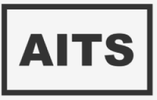FAQ
How to add a product – a normal product is a product which doesn’t have any variations in it. Users can simply add it to cart without doing any changes in it.
From the wordpress dashboard > click products > click add new ( new product form will be displayed)
Enter product name for example type “ shirt “
In product description, type some description about the product. For example “ cotton shirt”, > click on “ add media” > upload file > select file (from your pc or laptop)
From product data, choose “ simple product”
In regular price, type price. For sale price< type price less than regular price.
In product short description, add some text or media
On the right side, in publish section > click “ publish “
How to add a variant product – variant product is a product which can be changed by the user depending on the attributes we have assigned with it. You can add a variant product in following steps
From the wordpress dashboard > click products > click add new
( new product form will be displayed)
Enter product name for example type “ shirt “
In product description, type some description about the product. For example “ cotton shirt”, > click on “ add media” > upload file > select file (from your pc or laptop)
From product data, choose “ simple product”.
Click on attributes > click add new ( we will add 2 attributes, one for the sie and the other for the color)
In the first box below add new > enter “ color “ > in name textbox > enter “ color “ > in value section, Enter names of colors. For example if you want white and black then type “ white | black “
Click on save attributes
In product short description, add some text or media
On the right side, in publish section > click “ publish
How to edit the product – wordpress has made it easy to edit our existing product. We can do it easily in the following steps.
From the wordpress dashboard > click products ( it will display all the products)
Put your cursor on the product you want to edit > click edit
Edit the information you want
From the publish section > click update.
How to delete the product – deleting the product is no more difficult with the help of wordpress, we can simply do it in the following steps
From the wordpress dashboard > click products ( it will display all the products)
Put your cursor on the product you want to delete > click on “ trash”
How to generate coupons – coupons are available on the majority of woocommerce websites. It can be added to your website in the following steps
- From the wordpress dashboard > click on “ woocommerce “ > click coupons
- Click on add coupon > enter a coupon code you want or > click on generate coupon code.
- Enter description (optional)
- Select the discount type > enter coupon value > if you want to give free shipping with the coupon check the free shipping checkbox
- Enter expiry date.
- In the publish section > click publish.
How to view order details – to view order details from the admin side, we can do it in multiple ways. We can use get functions or we can also view the order details using wordpress in the following steps
- From the wordpress dashboard > click woocommerce > click orders (it will display all the orders that has been placed)
How to view customers in detail – we can easily see all of our customers in just one place, follow the steps below to check your customers details.
- From the wordpress dashboard > click woocommerce > click customers (it will show the details of all the customers for example their name, email, orders, and etc.
How to edit the content page – with the help of wordpress we can simply edit any page on our website easily.
- From the wordpress dashboard > click pages > click All pages
- Put the cursor on the page you want to edit then
- Click edit > make changes you want to make
- Once changes are done > click update
How to add and edit slider revolution – slider revolution can enhance the look of a website and give it an attractive look, firstly you have to make sure you have any slider plugin installed. In our case we didn’t have that so we used “ Smart slider 3” for installing slider revolution in our website, you can also follow the below steps to add the same slider.
- From the wordpress dashboard > click on plugins > add new plugin > search “ slider revolution” > click on install in front of smart slider 3 > click activate.
- Go to pages from wordpress dashboard > choose the page you want to add slider > click edit > click on ADD icon > click smart slider 3.
- It will add a slider section in the page, click select slider > click Gradient Slider ( or any other of your choice) > click insert > click edit > click on picture > click on cross icon to delete that picture > click add icon > select picture from your choice > if you want you can adjust size and width > close that section
- Similarly we can edit the text and picture for other slides as well.
- Click save.
- Like this you can add as many sliders as you want and you can directly edit the sliders once you add that to any page.
How to add a shipping zone – in wordpress website we can easily add a new shipping zone easily in following steps
- In wordpress dashboard > woocommerce > click on settings > click on shipping
- Click on Add shipping zone > enter zone name, region and shipping methods.
- Click on save changes.
How to edit the shipping zone – we can also edit the existing shipping zone by just visiting the woocommerce section, then selecting the shipping option from settings.
- In wordpress dashboard > woocommerce > click on setting > click on shipping
- It will display all the shipping zone, click on edit below the shipping zone you want to edit
- Make changes, click on save changes.
How to create pdf invoice – creating invoice is very easy using wordpress we can just follow the steps below to get a invoice for our website
- WordPress dashboard > click plugins > add new
- Search box type “invoice” click search
- Click on “ Woocommerce pdf invoices and packing slips” > install > activate
- Click settings for the same plugin
- Add company details
- Click on documents > click check enable > click check “ when order is completed”
- Click Check > “ Display shipping address” , “ Display email address” , “ Display phone number”
- Click save changes
(this steps will let the customer get an invoice when they complete the order)
How to create a support ticket:
- From wordpress dashboard > click plugins > click add new
- Search “ Awesome support “ press enter
- From the results > click “ Awesome support – wordpress helpdesk and support plugin” > click install > click activate.
- On the top of the screen there will be thankyou message and a “click here” button for setup. Click “click here” > press “No” on first step
- Click continue > click “ yes” to prioritize the tickets > continue > click “ yes” for departments” > click continue.> click lets go.
To check for the ticket and reply it:
- From wordpress dashboard > click “ tickets” > click all tickets
(it will display all tickets submitted by the users)
- Click on any ticket title you want to reply
- In reply section > Type reply
- Click on “ reply and close”
(In this way we can check for the tickets on our website and we can also reply to them or we can reply and close the ticket.